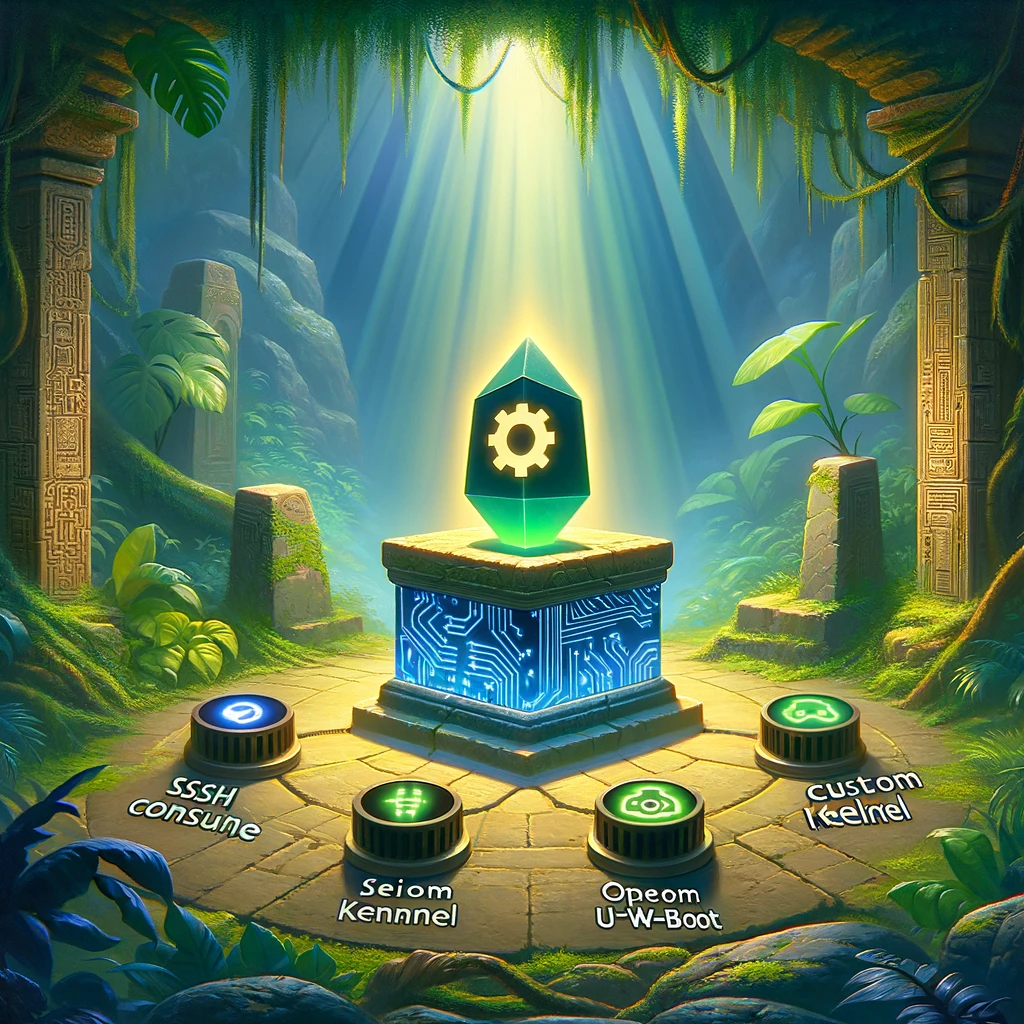version - Software Versions
RTL838x# version
U-Boot Version: 2.0.2.5 (Aug 31 2021 - 02:24:56)
mips-linux-uclibc-gcc (GCC) 3.4.4 mipssde-6.03.00-20051020
GNU ld version 2.15.94 mipssde-6.03.00-20051020
This is neat. uClibc was used to compile U-Boot, and it appears to have created with the MIPS Software Development Environment.
printenv - Print Environment Variables
RTL838x# printenv
HTPLog=0
baudrate=115200
boardmodel=ZyXEL_GS1900_24HPv2
bootargs=console=ttyS0,115200 mem=64M quiet
bootcmd=boota
bootdelay=1
ethact=rtl8380#0
ethaddr=D8:EC:E5:BB:5E:08
ipaddr=192.168.1.1
netmask=255.255.255.0
runHTP=0
serverip=192.168.1.111
stderr=serial
stdin=serial
stdout=serial
Environment size: 314/1020 bytes
Alright, this is neat to see. We've got the kernel boot arguments, default U-Boot boot command, and even the 1 second in which you have to press space to abort booting.
bdinfo - Board Info
RTL838x# bdinfo
boot_params = 0x83DDFB10
memstart = 0x80000000
memsize = 0x08000000
flashstart = 0xB4000000
flashsize = 0xA5A5A5A5
flashoffset = 0x00000000
ethaddr = D8:EC:E5:BB:5E:08
ip_addr = 192.168.1.1
baudrate = 0 bps
Nice. Addresses for accessing RAM and flash filesystems. Someday I should write an article that goes over how to grok this information and link to it here.
Without that article, if you don't intuitively understand what you are looking at, this is what I get out of this:
- This board has 134,217,728 bytes of RAM. Or 128 MB if you want to say it the easy way.
- Flash data starts at address 0xB4000000.
- There is supposedly 2,779,096,485 bytes of flash data. For some reason, I don't think this is true.
- Boot parameters can be located in RAM at address 0x83DDFB10.
flshow - Show Flash Partitions
RTL838x# flshow
=============== FLASH Partition Layout ===============
Index Name Size Address
------------------------------------------------------
0 LOADER 0x40000 0xb4000000-0xb403ffff
1 BDINFO 0x10000 0xb4040000-0xb404ffff
2 SYSINFO 0x10000 0xb4050000-0xb405ffff
3 JFFS2_CFG 0x100000 0xb4060000-0xb415ffff
4 JFFS2_LOG 0x100000 0xb4160000-0xb425ffff
5 RUNTIME1 0x6d0000 0xb4260000-0xb492ffff
6 RUNTIME2 0x6d0000 0xb4930000-0xb4ffffff
======================================================
Sweet! This shows the exact address that the infamous JFFS2_CFG is located! That is what I'm looking for.
I understand that this is something that can make your eyes glaze over. For now, we can think of the switch as being a book. There are 7 chapters in this book, and flshow is telling us where to flip the book open to for each chapter.
md - Memory Display
md will show the contents of whatever address it is given. The address is the hexadecimal numbers that are shown in the various commands above.
This will be explored more in the next section.
The Other Commands
The other commands are all important and useful. I have a suspicion that they are going to be used later, but right now, not as much.